Our exclusive MailMatch™ technology allows you to acquire new customers by targeting email prospects with postcards, even if you don’t have their physical address.
You can connect any CSV or Klaviyo list or segment to PostPilot and we’ll attempt to match those email addresses to a current physical address.
Note: if you are on Shopify, our MailMatch technology will filter out any existing Shopify customers. Do not use MailMatch to send to existing customers.
Using our Klaviyo integration
Send one-off campaigns to prospects currently in your Klaviyo segment, or better yet, automate your campaign. Just like with our automated retention campaigns, any time a new prospect enters your list or segment, we’ll instantly attempt to send them a postcard.
Note: the Klaviyo integration requires a Shopify store to be connected to your PostPilot account.
Step 1:
Create the Klaviyo list or segment
You'll define who you want to target with a MailMatch™ campaign by creating a list or segment definition in Klaviyo. (If you're not familiar with creating new segments in Klaviyo, you can find instructions here.)
Best practices:
-
Ensure you're excluding anyone who has made a purchase:
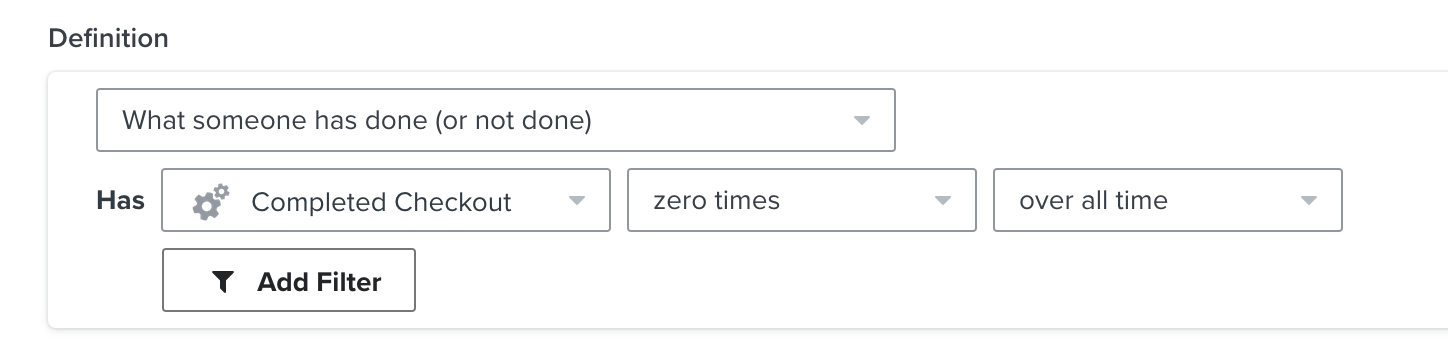
-
Layer in engagement activity, such as started checkout or visited your site 2 or more times recently. This ensures you're targeting more engaged prospects, reducing spend and increasing your campaign ROI.


-
Target recent subscribers who have completed your email welcome flow, but still not converted. If your welcome flow lasts 5 days, your segment definition might look like this:

If you want to send a campaign targeting prospects that signed up more than 15 days ago, we highly recommend duplicating the segment, using different 15 to 30 day increments for when they first signed up, and launching separate campaigns. This allows you to see how recency impacts ROI and optimize your campaigns accordingly. For example:

and

Step 2:
Ensure that Klaviyo is connected to PostPilot
Make sure your Klaviyo account and the segments you want to use are connected, following the steps described here.
Step 3:
Connect the segment in PostPilot
Start by creating a new PostPilot segment. Select MailMatch™, then select Klaviyo. Select the segment or list that you want to target, click Target, give the segment a name, and you're off to the races! You can now set up your campaign as you normally would.
Using CSV files
If you do not have a Klaviyo account or a Shopify account, or you'd like to target prospects that are not in Klaviyo, you can use CSV files.
Step 1:
Prepare your CSV file
Your CSV file needs to have only one column: the email address to which you are trying to match a physical address. Before uploading the CSV file, you do not have to delete any other columns that might be part of the file. If your file is in a different file format, such as .xlsx or .xls, please save it as a .csv file.
Step 2:
Upload your CSV file
Go ahead, and upload your file. Ensure that you map the column with your email addresses to the "Email" field:
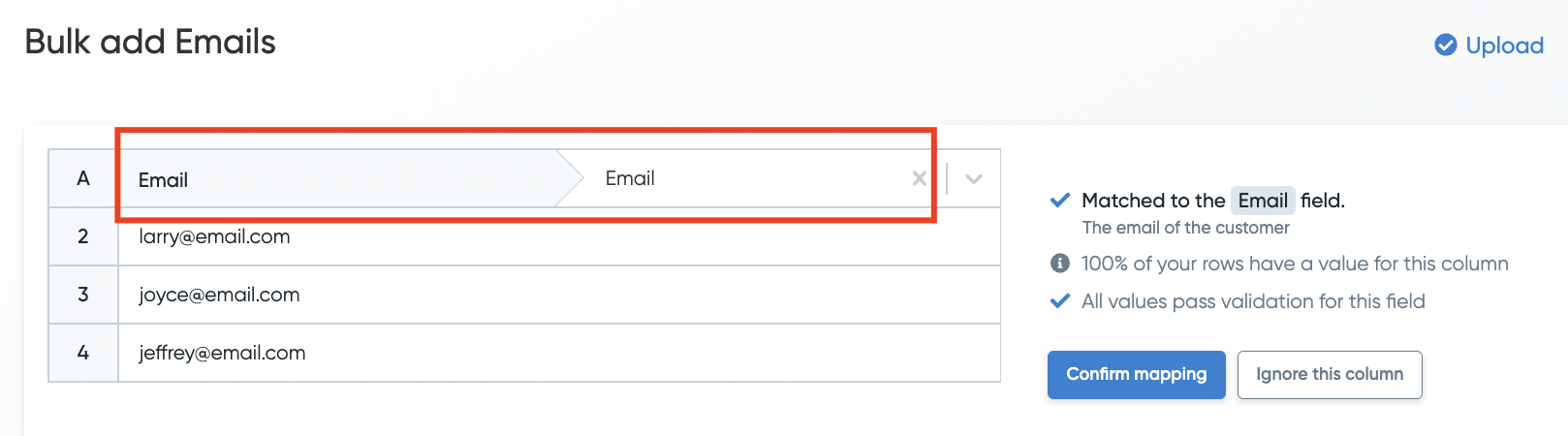
Continue the import flow and finish the import workflow, give your segment a name, and that's it!
