This article walks through enabling the Omnisend integration. With this integration, you can target your Shopify customers or Omnisend email prospects based on whether they are in a Omnisend segment.
Enabling the Omnisend Integration
You must have a Omnisend account and your Shopify store must be connected to PostPilot before you enable this integration.
Step 1:
First head to the Integrations page. Scroll down to Omnisend and click Connect.

Step 2:
Input your Omnisend API credentials and select the Shopify store connected to your Omnisend account.
If you aren't familiar with how to get your Omnisend API credentials, see instructions here.

Step 3:
After you've input your Omnisend API credentials and selected your Shopify domain, click Save. Congrats, the integration is now enabled 🚀
Syncing Omnisend contact data with PostPilot
Once you've enabled the Omnisend Integration, you are now able to choose which data to sync with PostPilot.
Step 1:
On the Integrations page, select your Omnisend connection. Next click the Connect a New Segment From Omnisend button.
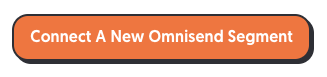
Step 2:
You'll be prompted to provide the Omnisend segment ID and a name for PostPilot to use internally to identify this segment. You'll use this name when targeting customers in a PostPilot Segment.
See how to find your Omnisend Segment ID here.
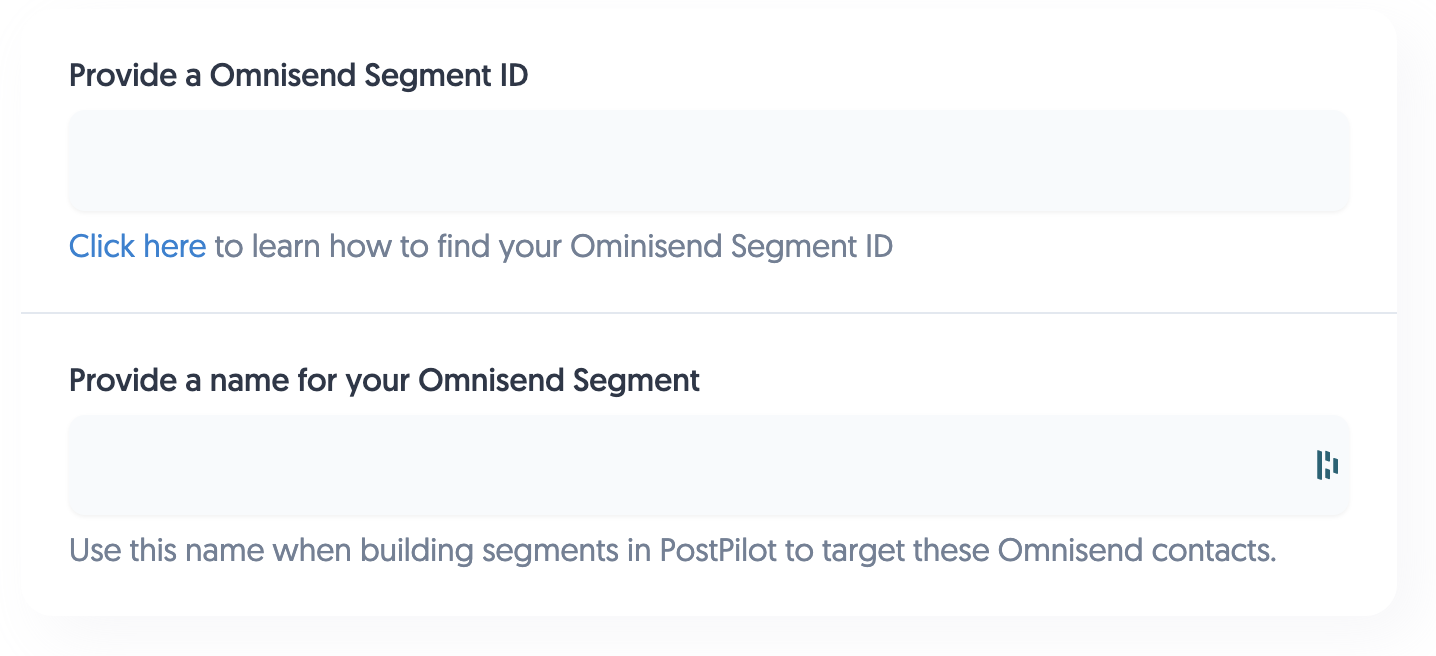
Step 3:
Once the fields are complete, click the Save button.
PostPilot will immediately start importing your segment data.
PostPilot will sync your Omnisend list or segment data daily. If you need to update it more frequently you can do a manual sync by clicking the sync button.
How to target customers or prospects in a connected Omnisend Segment
Once you've enabled the integration and connected a segment you will be able to build a PostPilot segment targeting those customers. You can also create a MailMatch™ campaign targeting email prospects.
Step 1:
Under your Segments section of your account click on New Segment to begin. Locate the Shopify section and click Start Sending to continue.

Step 2:
Find your Shopify store and click the Target button to begin building out your segment.
Step 3:
Simply create a segment and add a Omnisend Contact filter. PostPilot will find customers that are part of that list or segment.
If you're sending a MailMatch™ campaign, PostPilot will attempt to find physical addresses for those prospects in order to send them a postcard.
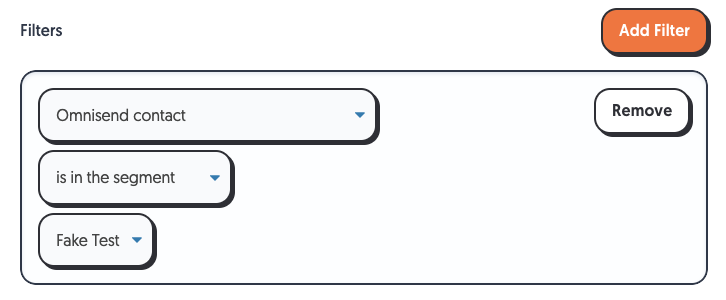
And you're off to the races!
Need help with the integration or building your segment?
We're here to help you every step of the way! Hop into a chat and send us a message, we'll be happy to assist.
