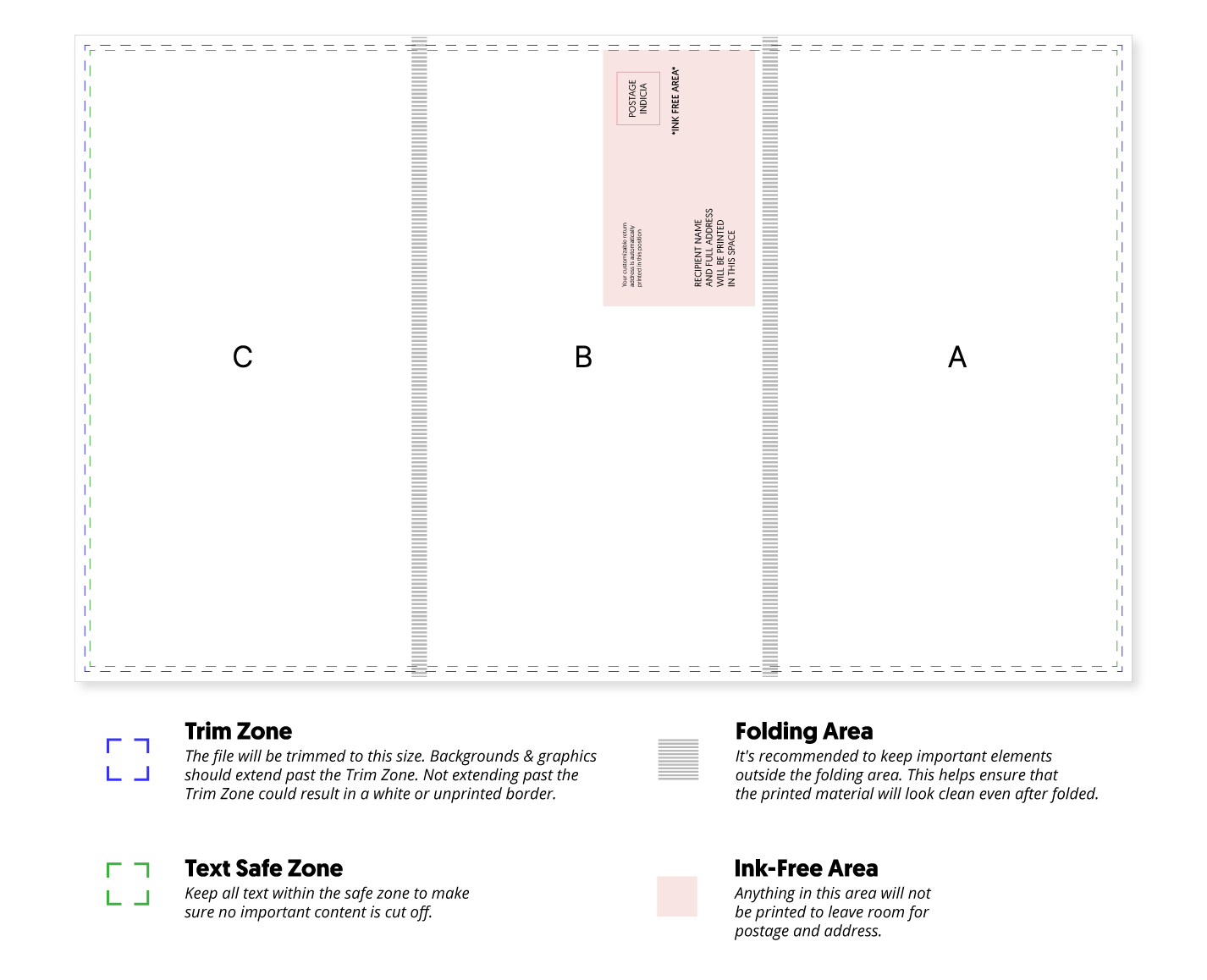In this article we'll go over the print guidelines for creating designs on PostPilot.
Postcards and Handwritten Cards
We make it easy to get started with designing your first card! Simply follow the guidelines below and you’ll be on your way to creating a one-of-a-kind experience your customers won’t forget.
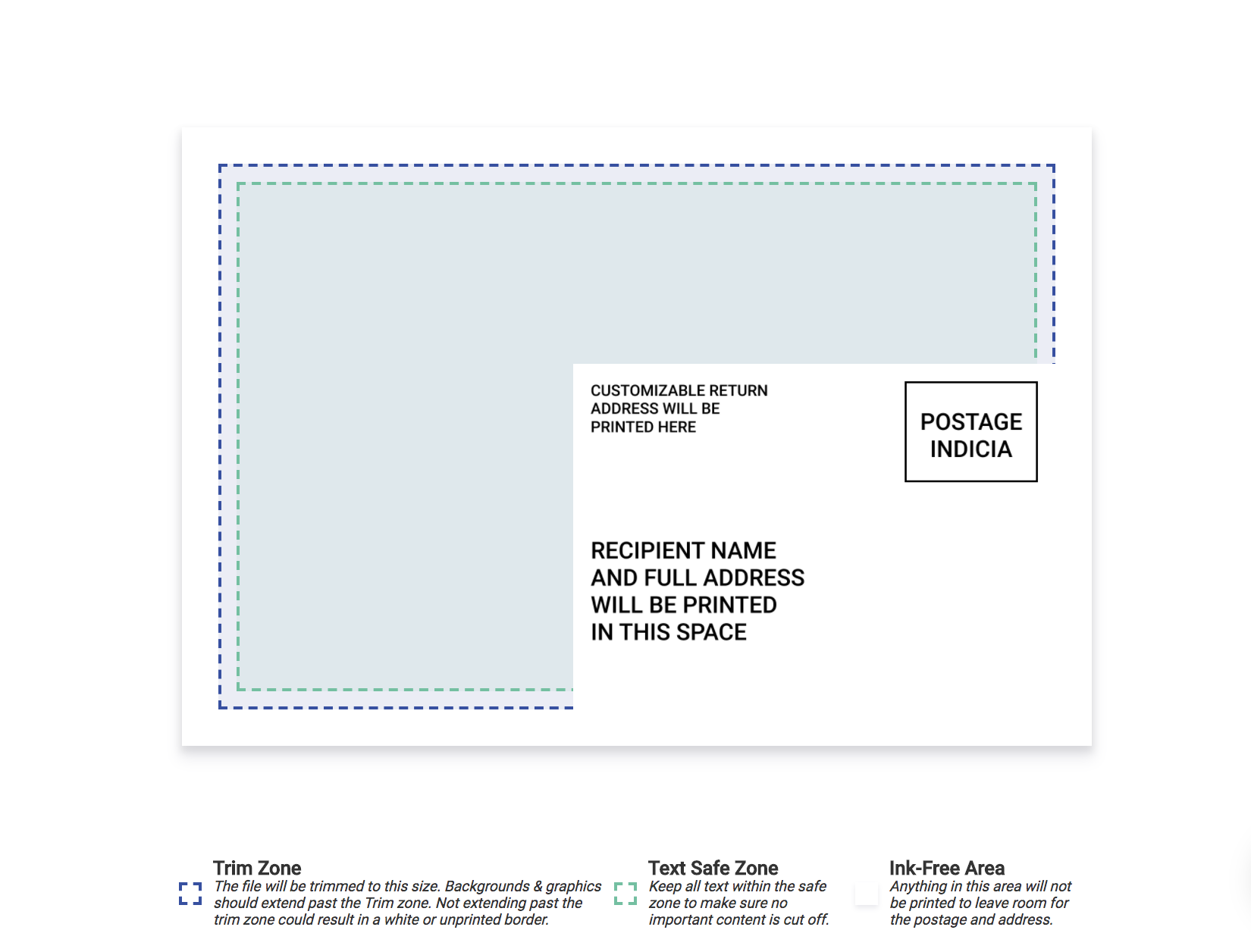
Trim Zone
For best results, your design should be approximately 0.25" inches larger than the actual card size.
Specifically, a 4" x 6" postcard design should be 4.25" x 6.25"; a 6” x 9” postcard design should be 6.25" x 9.25"; and so on.
This extra space is called the bleed area and helps account for any printing and cutting variations to ensure that there are no white borders once the card is trimmed.
Text Safe Zone
Make sure to keep all of the text within the safe zone. This will guarantee that no important information or words are cut off during the trimming process.
Ink-Free Area
There’s a dedicated space on the back of each postcard we call the ink-free area.
Anything you add to this area will not be printed - so please be careful when creating your design! This is to leave room for the required postage and address information.
Image Formatting
When uploading a PNG or JPEG file, please keep in mind that a minimum of 300 DPI (Dots Per Inch) is required.
Please note: Images less than 300 DPI could negatively impact print quality.
DPI is calculated as follows:

Here’s an example using an image that’s 1275px x 1875px used to create a 4.25" x 6.25" postcard:
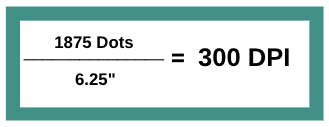
Lastly, please make sure that the files you upload to the app are less than 10MB in size. If either side of your design is too large that could impact printability.
Downloadable Templates:
4.25" x 6.25" Templates:
A5 Templates:
6.25" x 9.25" Templates:
6.25" x 11.25" Templates:
Handwritten Card Templates:
Handwritten Card 4" x 6" Front PNG
Handwritten Card 4" x 6" Back PNG
Cardalogs
Cardalogs deliver a unique and lasting impression of your brand for your prospects and loyal customers alike.
Even better: when you’re an active subscriber to our Pro plan, our outstanding design team will create the design for you, every time - ask us how to get started! 🚀
Our Cardalogs contain a content area of 10.25" x 17", so any designs intended for this type of mailing should account for the below considerations to ensure ideal print quality.
Trim Zone
For best results, your design should be 0.25" inches larger (on all sides) than the intended content area, so designs should be sized 10.75" x 17.5".
This extra space is called the bleed area and helps account for any printing and cutting variations to ensure that there are no white borders once the card has been trimmed to the final dimensions of 10.25" x 17".
Text Safe Zone
Make sure to keep all of the text within the safe zone. This will guarantee that no important information or words are cut off during production.
Also, important information should also be kept off the fold lines, as paper creases might make it hard to read. (But feel free to add background images and colors to the area!)
Ink-Free Area
There’s a dedicated space on the back of each Cardalogs design we call the "ink-free area".
This area cannot be moved or resized, and anything you add to this area will not be printed - so please be careful when creating your design! This area is required for postage and address information.
Image Formatting
When uploading a PNG or JPEG file, please keep in mind that a minimum of 300 DPI (Dots Per Inch) is required.
DPI is calculated as follows:
So, for a 17.5” x 10.75” Cardalog, you want to upload a 5250px x 3225px image, to ensure quality and readability:
| Pixels Total | 5250 x 3225px |
| Printed size | 17.5 x 10.75in |
| dpi / ppi | 300 |
Curious about numbers? Check out this PixelCalculator.