Integrate PostPilot into your flows on other platforms in a few easy steps.
1. Tap on 'Integrations' from the left-side menu.
2. Now tap on 'Manage' for API Connection from the Ecommerce Integrations list.

3. You'll be presented with a list of your API Connections, or an empty list. Tap 'New Connection' to create a new API connection.
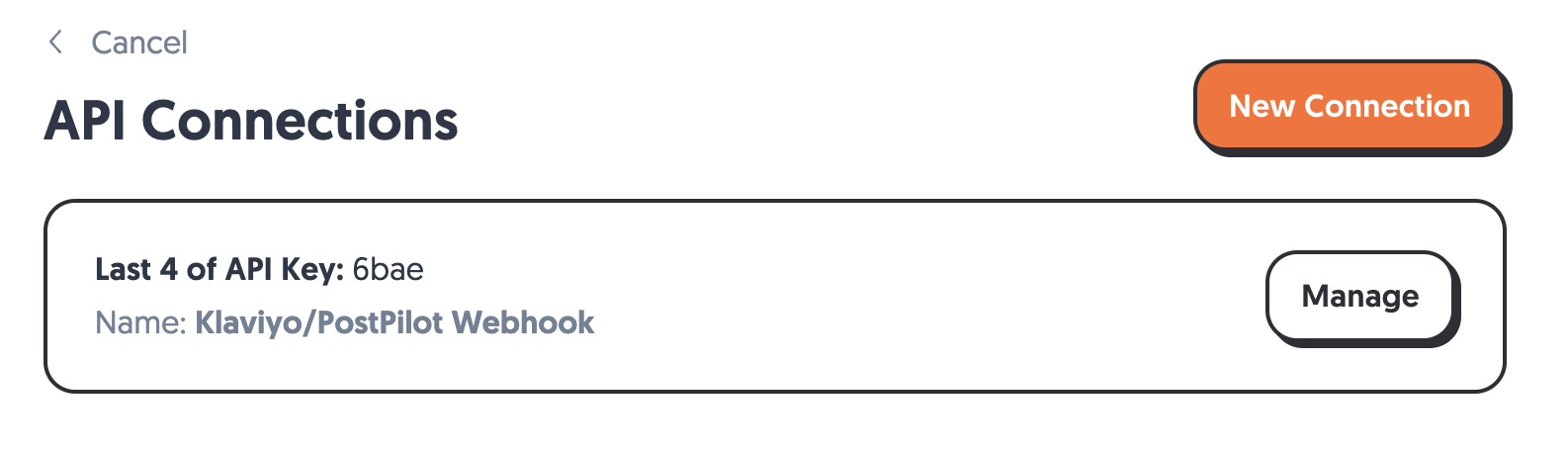
4. Now give your API Connection an easy-to-remember name. Tap Save.

Congrats! Your API connection has been created, and can be used by 3rd party platforms to send direct mail with PostPilot.
Developer Information
If needed, you can access under-the-hood aspects of the connection via the "details" button in the Developer Access section.

Developer Access Screen
The developer access screen allows you to gather additional details and have more control over the API connection.
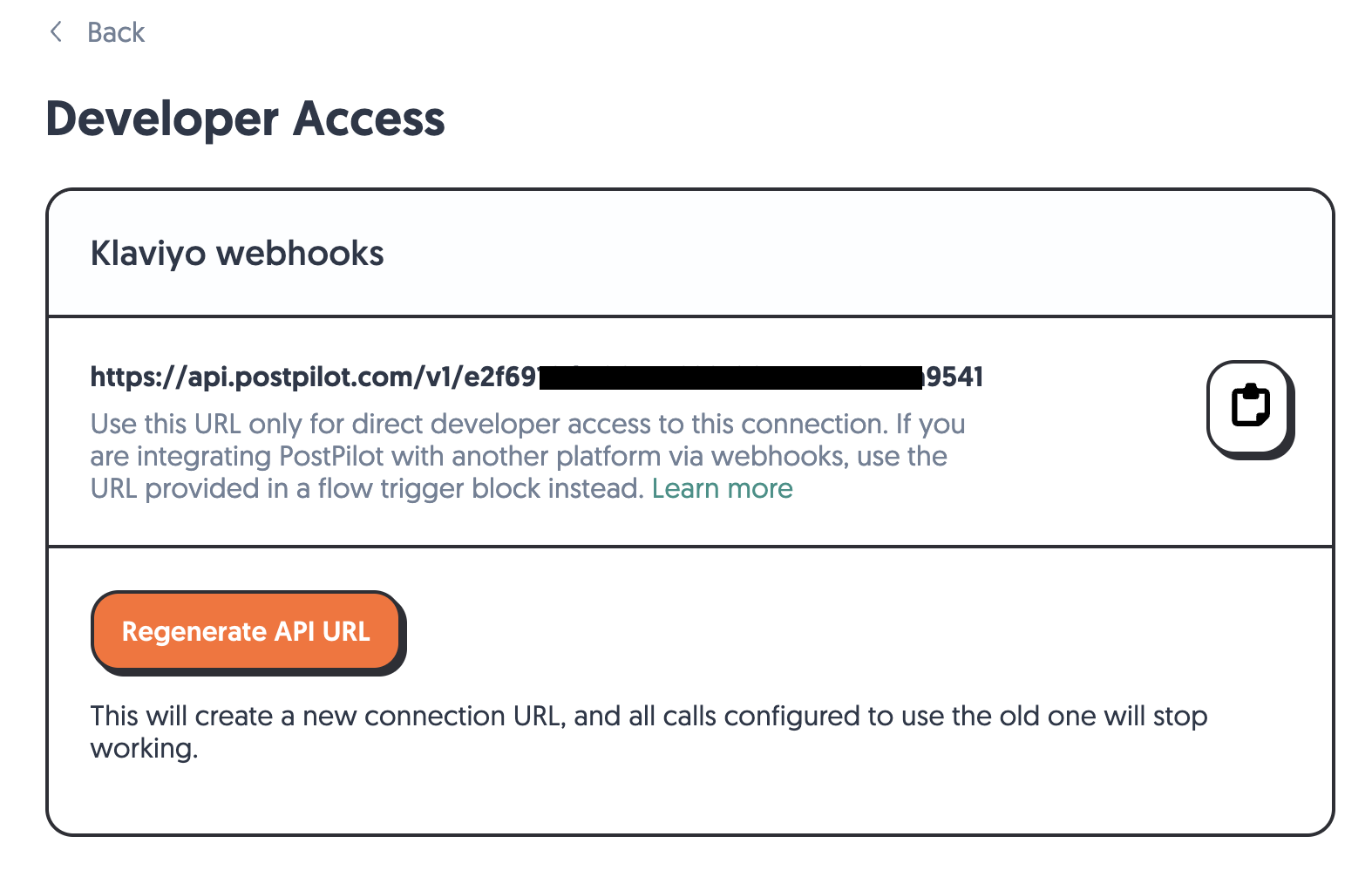
This screen shows the base URL that developers can use when building direct integrations to our API. If needed you can tap the Copy button (the clipboard icon) to easily copy the URL for use in a 3rd party platform or API client of your choice.
Regenerating API URLs
URLs associated with your API connection include a connection token that enables communication with the PostPilot API.
It's important that you do not share these URLs. Anyone with your API connection URLs will automatically have the ability to utilize the API on your behalf!
As a security measure, the screen above also permits you to disable your existing API connection. Tapping Regenerate API URL will invalidate the existing API URL and generate another. This will render any calls using the old API URL inoperative.
API Logs
You can use this page to see the last 48 hours of API calls made to this connection. This page can be extremely helpful when creating a new connection, or for troubleshooting issues!
